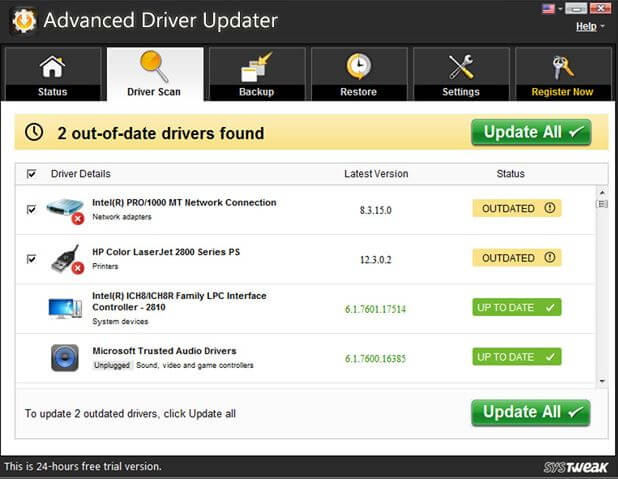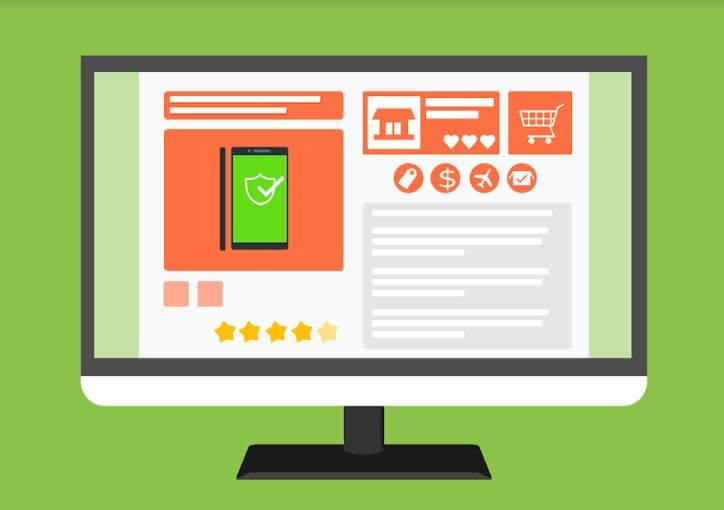How to Update Audio Drivers with Systweak Advanced Driver Updater in Windows 10. Drivers are the small piece of software on your PC that allows Windows to communicate with your PC’s hardware. Here, your system will run seamlessly if you have the latest drivers installed on your PC.
Up-to-date drivers help you keep your system performance intact. Up-to-date drivers on your device not only boost your overall system performance, but it also keeps you protected from unnecessary threats. To keep your drivers up-to-date, Windows helps you update them automatically with each software update. Furthermore, you also get regular updates to keep your device drivers in good health.
While most drivers get updated automatically with a software update, if you think certain devices are behaving abnormally due to outdated drivers, then it’s time to update them manually. If you have outdated audio drivers or any other drivers, then you simply need to follow the manual process to update drivers. Follow the steps mentioned below to update drivers manually.
Update Drivers through Device Manager
The firsts step you should follow to update drivers is through built-in Device Manager utility. It helps you find and update all outdated drivers one-by-one. To update drivers using Device Manager, follow below-mentioned steps:
- Search & select Device Manager in the search box on the taskbar.
- Now on Device Manager window, expand one of the device categories for which you want to update the driver.
- Now that you have expanded the category, right-click on it and choose Update Drivers.
- It will instantly help you update the selected device driver.
Use Best Driver Updater Software
Now that you have tried manual process to update drivers if you find this process cumbersome, then we suggest you should use the best driver updater utility for instant results. It helps you update audio drivers, video drivers, or drivers for any other hardware device on your Windows 10 PC. While there are lots of tools available to update drivers online on Windows, here we have tested and reviewed one of the best tools available called Advanced Driver Updater.
Use Advanced Driver Updater
Advanced Driver Updater is a smart solution that helps you scan, locate, and update all outdated drivers on your Windows PC. It is compatible with all Windows versions and offers instant and effective solutions. As it works automatically it saves time updating drivers manually. Let’s discuss more this powerful driver updater Software here.
How does it work?
- Tap on the “Start Scan Now” button. It will start the scanning process.
- Here, it will scan complete PC storage to detect all outdated drivers.
- Once it completes scanning your system storage, it displays all outdated drivers in a list format. Simply click on the “Update All” button here to instantly update all outdated drivers.
- Now it will download the latest drivers for your system.
- In the next step, it will create a backup of existing drivers.
- Once it completes creating a backup, it updates all outdated drivers automatically.
- On the last screen, it displays a summary of the last successful scan.
Features of Advanced Driver Updater
- It helps you update all outdated drivers automatically to save time.
- It offers the driver exclusion list option to help you exclude drivers that you don’t want to scan. Here, it will not include excluded drivers in scan and doesn’t even display them in scan results.
- It takes a backup of all existing drivers so that you can restore old drivers if something goes wrong when updating drivers.
- It allows you to schedule a driver scan to save time and keep your drivers up-to-date.
- It is compatible with all Windows versions.
So, this was a quick review of updating outdated drivers using Advanced Driver Updater. DO try this powerful driver update utility for effective results. Don’t forget to share your experience in the comments below.